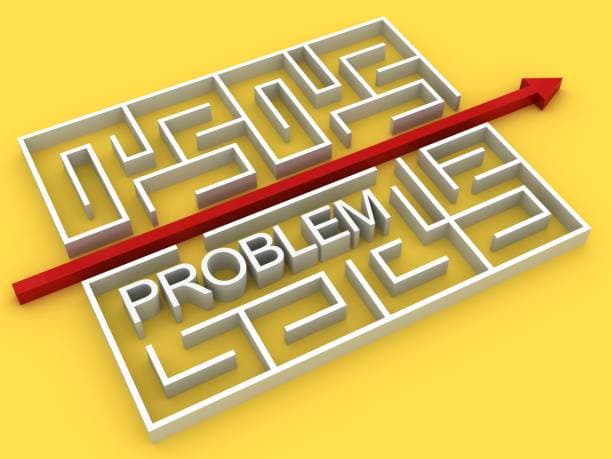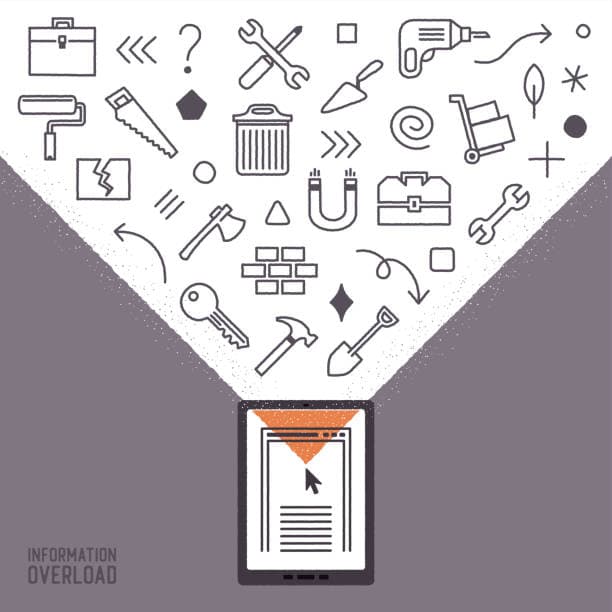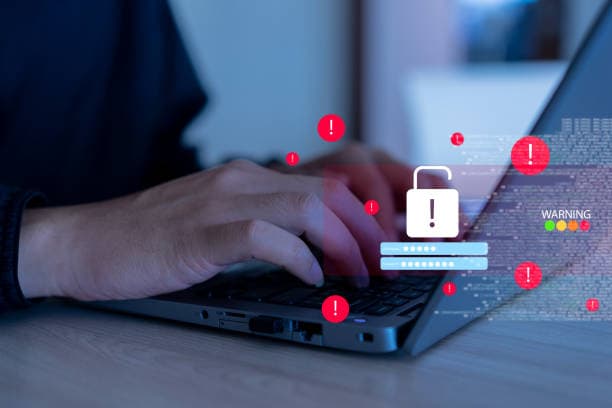Technology has become an essential part of our daily lives, from personal devices like smartphones and laptops to critical business tools such as printers and servers. However, as we rely more heavily on these devices, issues like slow performance, connectivity problems, and software glitches become inevitable. Luckily, many of these issues can be fixed with simple tweaks and adjustments, allowing for seamless functionality without the need for expensive repairs or replacements.
In this ultimate guide, we’ll explore some of the most common fixes and tweaks for your devices that can enhance performance, resolve technical issues, and extend the life of your technology. Whether you’re troubleshooting your computer, smartphone, or network, you’ll find solutions that you can apply right away.
1. Boosting Computer Performance: Simple Tweaks for Speed
A slow computer can be incredibly frustrating. Whether you're working on a big project, gaming, or just browsing the internet, speed matters. Fortunately, there are several simple tweaks you can implement to speed up your computer.
Clear Out Unnecessary Files
As you use your computer over time, unnecessary files, such as temporary files, browser caches, and system logs, accumulate and take up precious disk space. These files can slow down your system, affecting both storage and performance.
- Solution: Use built-in tools like Disk Cleanup on Windows or Storage Management on macOS to remove temporary files, system junk, and cache files. Consider using third-party tools like CCleaner for a more thorough cleanup.
Uninstall Unused Programs
Over time, you may install software and apps that you no longer need. These programs can take up valuable space and resources, even if they’re not actively being used.
- Solution: Go to Control Panel > Programs on Windows or System Preferences > Applications on macOS and uninstall any software that you no longer use. Make sure to restart your computer after uninstalling to free up memory.
Disable Startup Programs
Many applications start automatically when you boot up your computer. These programs can slow down your boot time and consume system resources in the background.
- Solution: On Windows, press
Ctrl + Shift + Escto open the Task Manager, and go to the Startup tab. Disable unnecessary programs. On macOS, go to System Preferences > Users & Groups > Login Items and remove any unwanted startup applications.
Upgrade Your RAM
If your computer often runs slow when multitasking or using memory-intensive applications, it might be time for a RAM upgrade. Additional RAM will allow your system to handle multiple tasks and programs more efficiently.
- Solution: Check your computer's specifications to see if it supports additional RAM and upgrade accordingly. Adding 4GB or 8GB of RAM can significantly boost performance, especially for tasks like video editing or gaming.
Optimize Your Hard Drive
Fragmentation on mechanical hard drives (HDD) can lead to slower read and write speeds. If you’re still using an HDD, defragmenting it can boost your system's performance.
- Solution: On Windows, use the Defragment and Optimize Drives tool. On macOS, the system automatically defragments files when necessary, so no manual action is needed.
2. Fixing Slow Internet: Simple Solutions for a Better Connection
Having a fast and stable internet connection is essential for both work and leisure. Whether you're streaming videos, working remotely, or gaming, slow internet can be a major annoyance. Here are a few ways to boost your internet speed and fix connectivity issues.
Reboot Your Router
A simple but effective solution to slow internet speeds is rebooting your router. This can help reset the connection and improve your overall network speed.
- Solution: Turn off your router, unplug it for 10-20 seconds, then plug it back in. This will give your router a fresh start and may resolve any network slowdowns.
Optimize Router Placement
The placement of your router can have a significant impact on your Wi-Fi signal strength. If the router is tucked away in a corner or blocked by obstacles, your connection will suffer.
- Solution: Place your router in a central, open location to ensure the signal is evenly distributed throughout your home or office. Avoid placing the router near walls, metal objects, or other electronics that can interfere with the signal.
Change the Wi-Fi Channel
If you live in an area with many Wi-Fi networks (e.g., an apartment building), your router may be competing with others for bandwidth. This can lead to slow internet speeds and connection drops.
- Solution: Log into your router’s settings and manually select a different channel. Channels 1, 6, and 11 are typically the best options for 2.4 GHz Wi-Fi networks. Consider upgrading to a router that supports the 5 GHz band for faster speeds with less interference.
Update Router Firmware
Outdated router firmware can cause performance issues and even security vulnerabilities. Regularly updating your router’s firmware ensures that it runs optimally and securely.
- Solution: Visit your router manufacturer’s website to find firmware updates or check the router's settings to update it automatically.
Use Wired Connections for Stability
While Wi-Fi is convenient, wired Ethernet connections are often more stable and faster. If possible, connect your computer or other critical devices directly to the router using an Ethernet cable for a faster and more reliable connection.
- Solution: If you have a desktop or gaming console, use an Ethernet cable to connect directly to the router to eliminate Wi-Fi interference and improve speed.
3. Extending Smartphone Battery Life: Small Tweaks for Longevity
Smartphones are indispensable, but one of the most frustrating issues users face is poor battery life. Fortunately, there are several small changes you can make to help your smartphone last longer throughout the day.
Reduce Screen Brightness
Your smartphone's screen is one of the biggest battery drains. Lowering the brightness can reduce power consumption significantly.
- Solution: Lower the screen brightness manually or enable Auto-brightness, which adjusts the brightness based on your environment. On Android, go to Settings > Display to adjust this; on iOS, go to Settings > Display & Brightness.
Turn Off Background Apps and Services
Many apps continue to run in the background, consuming both data and battery. Limiting background activity can improve battery performance.
- Solution: On Android, go to Settings > Battery > Battery Usage to see which apps are using the most power and restrict their background activity. On iOS, go to Settings > Battery and review your battery usage.
Use Power-Saving Modes
Both Android and iOS have built-in power-saving features that limit unnecessary functions to save battery life.
- Solution: On Android, enable Battery Saver under Settings > Battery. On iOS, turn on Low Power Mode by going to Settings > Battery.
Limit Push Notifications
Push notifications can drain your battery by keeping your phone active in the background. Limiting these alerts can help save power.
- Solution: Turn off non-essential push notifications for apps under Settings > Notifications on both Android and iOS.
Enable Dark Mode
Dark mode uses less power on OLED and AMOLED screens, which are common in modern smartphones.
- Solution: Enable dark mode in your phone’s display settings, which can reduce battery drain, especially if you use your phone a lot during the evening.
4. Fixing Printer Issues: Quick Solutions for Seamless Printing
Printers are essential for both personal and business tasks, but they can be prone to malfunctions such as poor print quality, connectivity problems, and paper jams. Here are some quick fixes for common printer issues.
Recalibrate Your Printer
If your prints appear blurry or misaligned, recalibrating the printer can resolve these issues.
- Solution: Most printers come with software that includes an alignment tool. Use this tool to fix any alignment issues and improve print quality.
Check Ink or Toner Levels
Low ink or toner levels can lead to faded or incomplete prints. Monitoring and replacing ink or toner cartridges when they run low can resolve these issues.
- Solution: Check the ink or toner levels either on your printer’s control panel or through your computer’s printer software. Replace the cartridges as needed.
Clear the Print Queue
A stuck print job can prevent other documents from being printed. Clearing the print queue can resolve this problem.
- Solution: On Windows, go to Control Panel > Devices and Printers, right-click on your printer, and select See what's printing to manage the print queue. On macOS, go to System Preferences > Printers & Scanners to clear the queue.
Reconnect to the Printer
Sometimes, printer connection issues arise due to lost Wi-Fi signals or cable problems. Reconnecting your printer can resolve this.
- Solution: If using Wi-Fi, make sure your printer is connected to the correct network. For wired connections, check the cables and ensure they are properly connected to both the printer and your computer.
Update Printer Drivers
Outdated drivers can cause communication issues between your computer and printer, leading to problems with printing.
- Solution: Visit the printer manufacturer’s website and download the latest drivers for your specific printer model. On Windows, you can also update drivers through Device Manager.
5. Fixing Connectivity Issues: Ensuring a Seamless Online Experience
Connectivity issues are among the most common problems people face when using technology. Whether you're experiencing Wi-Fi issues, Bluetooth connectivity problems, or internet access difficulties, there are simple solutions to these problems.
Troubleshoot Your Wi-Fi
If you’re experiencing slow internet or connection drops, troubleshooting your Wi-Fi network may help. Sometimes, the issue could be with your network settings or interference.
- Solution: Start by rebooting your router. If the issue persists, move your router to a more central location or change the Wi-Fi channel to avoid interference from other devices or networks.
Reset Network Settings
Sometimes, network-related issues can be solved by resetting your device’s network settings. This is especially useful for mobile devices when you have trouble connecting to Wi-Fi or Bluetooth.
- Solution: On iOS, go to Settings > General > Reset > Reset Network Settings. On Android, go to Settings > System > Reset > Reset Wi-Fi, mobile & Bluetooth.
Update Network Drivers
Outdated network drivers can cause connectivity problems on your computer.
- Solution: Update your network drivers through Device Manager on Windows or check the manufacturer’s website for the latest drivers.
Conclusion
Implementing these simple fixes and tweaks can have a significant impact on the functionality and performance of your devices. From speeding up your computer to improving smartphone battery life, these small changes can make a world of difference in your everyday tech experience.
By keeping your devices well-maintained and applying these fixes as needed, you’ll ensure that they continue to run efficiently and serve you well for years to come. If you ever face an issue that’s too complex to fix on your own, remember that I System Repair is here to provide expert advice and support, helping you get back to seamless functionality in no time.