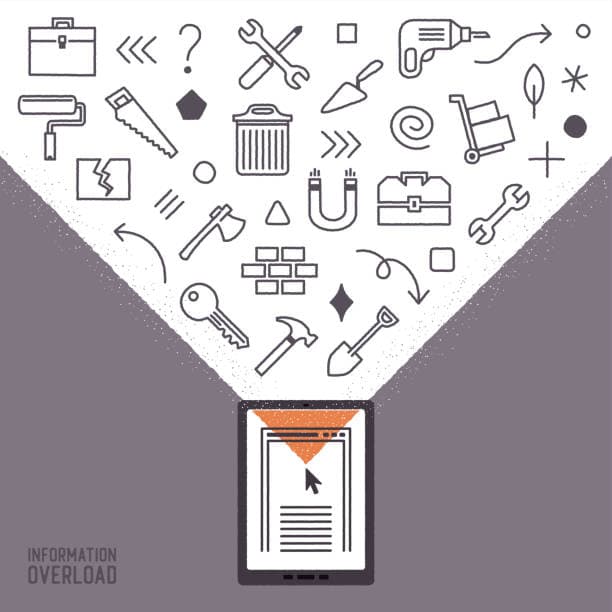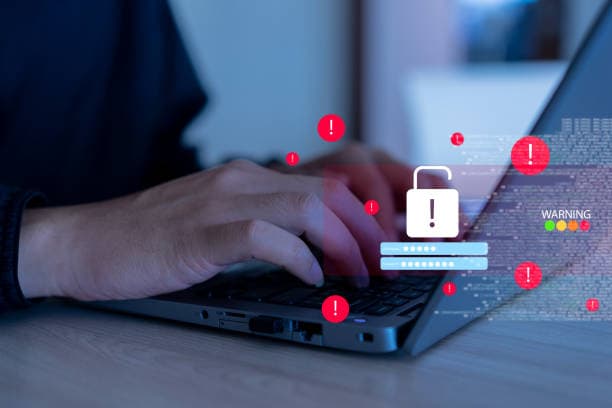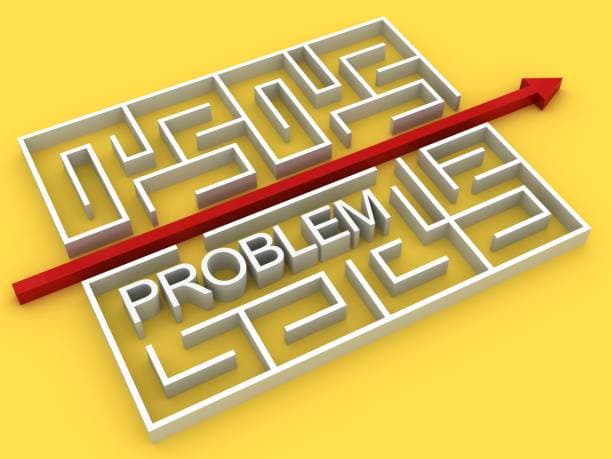In the fast-paced world we live in today, technology plays a pivotal role in our everyday lives. Whether it's a smartphone, computer, or home device, we all depend on these gadgets to help us stay connected, productive, and entertained. However, with constant use comes inevitable glitches, slowdowns, and occasional frustrations. Instead of rushing to a repair center at the first sign of trouble, many everyday tech problems can be solved with simple fixes and tweaks.
In this article, we’ll explore some of the most common issues you may face with your devices and how to address them with smart solutions. From slow computers to smartphone battery drain, let’s dive into the fixes and tweaks that can save you time, money, and frustration.
1. Fixing a Slow Computer
One of the most common complaints from computer users is a slow performance. Whether it's a desktop or a laptop, sluggishness can significantly hinder productivity and make it frustrating to work or enjoy entertainment. Fortunately, there are several solutions to speed up a slow computer.
Clean Up Your Hard Drive
Over time, files accumulate on your hard drive, taking up space and slowing down your system. To improve performance, start by cleaning up unnecessary files:
- Delete Unused Files: Go through your documents, pictures, and videos to delete old or unused files.
- Empty the Recycle Bin: This one is often overlooked. Files sitting in the Recycle Bin are still taking up space.
- Use Disk Cleanup Tools: Windows and macOS both offer built-in cleanup tools that scan for temporary files, system cache, and other unnecessary files. Use these regularly to keep your hard drive lean and fast.
Upgrade RAM
If your computer feels particularly slow when multitasking or running demanding software, it could be due to insufficient RAM (Random Access Memory). Upgrading RAM is a relatively simple and cost-effective way to enhance your computer’s performance. If you frequently work with heavy applications (like video editing software or large databases), this upgrade can provide a significant speed boost.
Check for Malware and Adware
Malicious software can drastically slow down your computer. Run a comprehensive antivirus scan to detect and remove any malware, viruses, or adware that could be running in the background. Some programs also track your activities and can consume system resources, which slows down your computer.
Disable Unnecessary Startup Programs
Many programs automatically start when you boot up your computer. While some are necessary, others may simply be taking up resources. Disable unnecessary startup programs to free up memory and processing power. On Windows, you can do this via the Task Manager, and on macOS, use the "Login Items" section in System Preferences.
Perform System Updates
Sometimes, slowdowns are due to outdated software. Ensure your operating system, drivers, and applications are up-to-date. These updates often include bug fixes and performance improvements that can help your system run smoothly.
2. Smartphone Battery Draining Quickly
Smartphones have become an integral part of daily life, but one common issue that many users face is the rapid draining of battery power. Here are a few tweaks that can help extend battery life:
Adjust Screen Brightness and Timeout Settings
The display is one of the biggest drains on your smartphone’s battery. By reducing the screen brightness or enabling "auto-brightness" (which adjusts the brightness based on ambient light), you can significantly save power. Additionally, reducing the screen timeout—how long your phone stays on after use—will further conserve battery life.
Turn Off Background Apps
Many apps run in the background, even after you close them. These apps can consume battery life and use valuable system resources. On Android and iOS, you can close background apps or go into settings to disable apps from running in the background entirely.
Disable Location Services
Location services are useful but also a major battery drain. Turn off location tracking for apps that don’t require it, especially those that track your location continuously. On both Android and iOS, you can control which apps are allowed to use location services.
Reduce Push Notifications
Constant push notifications can cause your phone to frequently wake up, leading to battery drain. Go into your phone's settings and disable notifications for apps that you don’t need to be updated constantly, such as news apps or social media platforms.
Enable Power-Saving Mode
Both Android and iOS devices offer power-saving modes that limit background activities and reduce performance in exchange for longer battery life. Enabling this mode can help you conserve battery in situations where charging isn’t possible.
3. Fixing Wi-Fi Connectivity Issues
Wi-Fi is crucial for most of our devices, but when connectivity issues arise, they can disrupt work, gaming, or entertainment. If your Wi-Fi is slow, dropping, or not working at all, here are some steps to troubleshoot the problem.
Restart Your Router and Modem
The most basic yet effective fix for Wi-Fi issues is to restart your router and modem. Unplug both devices, wait for 30 seconds to 1 minute, and then plug them back in. This can help reset the connection and improve performance.
Check Your Router Placement
If your router is placed in a corner or too far from the devices you're using, your Wi-Fi signal may be weak. Try moving your router to a more central location, free from obstructions, to improve coverage. Avoid placing your router near large metal objects, microwaves, or cordless phones, as these can interfere with the signal.
Change Wi-Fi Channel
Wi-Fi interference from nearby networks can also cause connectivity issues. Routers typically operate on several channels. If your current channel is congested, you can switch to a less crowded channel for a stronger connection. Use a Wi-Fi analyzer tool to identify the best channel for your router.
Update Router Firmware
Just like your devices, your router’s firmware may require updates to improve performance. Check for any available updates by accessing your router’s settings page. A firmware update can fix bugs and enhance the security of your router, reducing potential issues with connectivity.
Use a Wi-Fi Extender
If you have a large home or office, Wi-Fi dead zones are inevitable. A Wi-Fi extender can help bridge the gap between your router and distant devices, providing more consistent coverage throughout your space.
4. Slow Internet Speed
If your internet is sluggish, it’s not always a sign of hardware failure. Sometimes, a few tweaks to your system or network settings can speed things up.
Test Your Internet Speed
Before making any changes, check your internet speed using online tools like Speedtest.net. This helps you identify whether your connection is slow across all devices or just specific ones. If your speed is lower than what your service provider promises, you may need to contact them for assistance.
Clear Your Browser Cache
Over time, your web browser collects cache and cookies that can slow down browsing speeds. Regularly clearing your browser cache can help improve loading times for websites and reduce slowdowns.
Use Wired Connections
Wi-Fi is convenient but can be unreliable, especially if multiple devices are connected simultaneously. If possible, use a wired Ethernet connection for faster, more stable internet speeds.
Optimize Router Settings
Sometimes, routers are set to use outdated or inefficient settings. Access your router’s configuration page and make sure it’s using the latest security protocols (WPA3) and network configurations (e.g., 5 GHz bands instead of 2.4 GHz for less interference).
5. Fixing Printer Issues
Printers are essential for most offices and homes, but they often give users trouble with connectivity, printing errors, or poor print quality. Here’s how to address common printer problems:
Ensure Printer is Properly Connected
If your printer is not responding, the first step is to check the connection. For wireless printers, ensure that the printer is connected to the same Wi-Fi network as your computer. For wired printers, check the USB or Ethernet cable connection.
Clear the Print Queue
If a print job gets stuck in the queue, it can prevent other jobs from printing. Go to your printer’s settings and clear the print queue to remove any pending jobs.
Check Ink or Toner Levels
Low ink or toner levels can result in poor print quality or incomplete prints. Check the ink or toner status, and replace cartridges as necessary.
Update Printer Drivers
Outdated drivers can cause compatibility issues between your printer and your operating system. Visit the printer manufacturer’s website to download the latest drivers or use Windows or macOS to automatically check for updates.
Recalibrate Printer Settings
For printers with quality issues, such as faded colors or uneven printing, recalibrate the printer using the built-in tools in the printer settings. Running a test print can help identify any calibration or alignment issues that may need attention.
6. Fixing Overheating Devices
Overheating is a common problem in laptops, desktops, and smartphones. It can lead to sluggish performance, system crashes, and potential hardware damage. Here are some solutions to prevent overheating:
Keep Devices Clean
Dust and debris can block ventilation and prevent heat from dissipating. Clean your device's vents and fans regularly to maintain airflow. For laptops, use compressed air to clear dust from the cooling fans.
Use Cooling Pads or Stands
For laptops, cooling pads with built-in fans can help keep the device cool by improving airflow. Similarly, placing your laptop on a stand ensures that the device doesn’t get too hot from direct contact with the surface.
Monitor Device Temperature
Many devices come with software that allows you to monitor their temperature. Use these tools to ensure your device is not running too hot. For desktops, consider adding extra cooling fans if necessary.
Keep Devices in a Cool Environment
Avoid using your device in hot or humid environments. Overheating is more likely when devices are exposed to high temperatures, so ensure they are used in a well-ventilated, cool space.
Conclusion
Technology is an integral part of our daily lives, but it’s inevitable that issues will arise from time to time. Whether it’s a slow computer, an overheating phone, or connectivity problems, many of these everyday tech issues can be solved with simple fixes and tweaks. By understanding common problems and their solutions, you can avoid unnecessary repairs and keep your devices running smoothly.
At I System Repair, we specialize in providing expert solutions to everyday tech problems. If you ever find yourself stuck or facing more complex issues, don’t hesitate to contact us for professional repair and support.
Stay proactive, stay smart, and let your technology work for you.